Our Managed Flex Servers are configured in such a way that the database cannot be accessed from outside.
Connecting with a program such as MySQL Workbench requires an SSH tunnel.
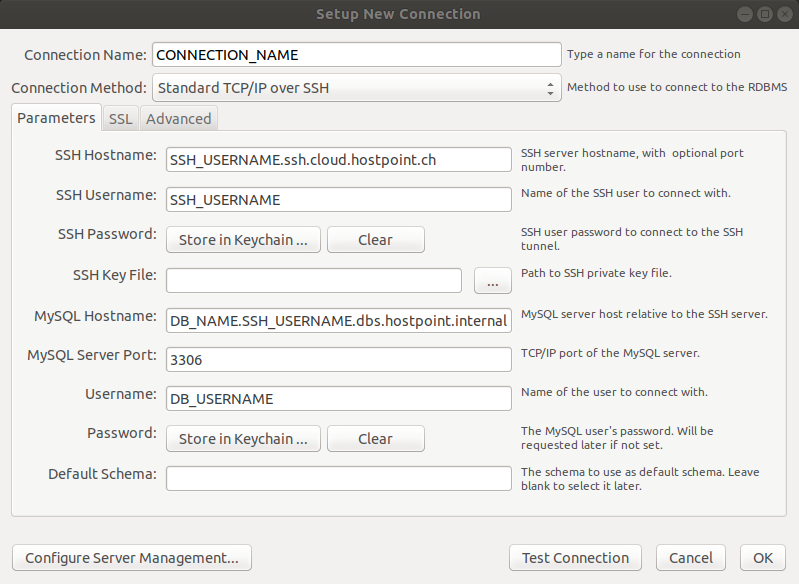
This screen displays a new "MySQL Workbench" connection. Change the fields as following:
- Set the Connection Method field to Standard TCP/IP over SSH.
- Enter your SSH hostname in the SSH Hostname field. You can find the SSH hostname in the Hostpoint Control Panel by clicking on "Services" at the top, opening your webhosting and then clicking on "Server Overview" to the left. You will now see the SSH hostname in the top right corner.
- Type your SSH username in the SSH Username field. Your SSH username is the same as the name of your server.
- Enter your SSH password by clicking "Store in Keychain...."
- Enter your database host in the MySQL Hostname field. You can find your database host in the Hostpoint Control Panel by clicking on "Services" at the top, opening your webhosting and then clicking on "Databases" to the left. Now click on the desired database to view the host.
- Enter 3306 in the MySQL Server Port field
- Enter your database username in the Username field.
- Enter your database password by clicking "Store in Keychain...."
You can now test the connection by clicking Test Connection.
Of course, these settings also apply to all other MySQL programs that can connect via SSH tunnel.
If the external database connection is not made with a MySQL program, but e.g. with a webpage, the connection via SSH tunnel will not work.
In this case there would still be the possibility to make the MySQL server externally accessible. To do this, contact our technical support at
For support requests please use this form instead.



