To change your WordPress page to https after you have activated the FreeSSL certificate, you need to update some settings.
Customize WordPress URLs
- Log into your WordPress backend and switch to the settings on the left.
- In the two fields «WordPress Address» and «Website Address», change http to https and save this change.
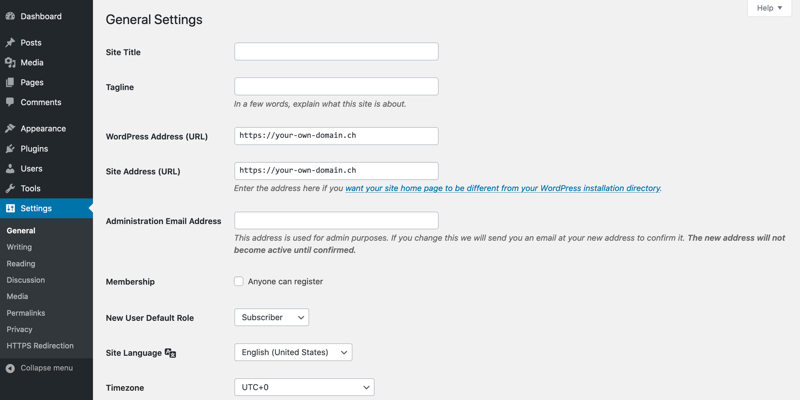
Forwarding inside of WordPress
Your website will now be displayed via https, but often the website is still displayed as unsafe.
There are several ways to prevent this, we introduce two plugins here.
Plugin «Easy HTTPS Redirection»
Install the plugin Easy HTTPS Redirection and activate it.
Select the options «Automatic redirection to the HTTPS», «The whole domain» and «Force resources to use HTTPS URL» and save the changes.

Plugin «Better Search Replace»
Install the Better Search Replace plugin and activate it.
- Enter your website address in «Search for» with http and your website address in «Replace with» with https.
- Then select all tables so that the web page address is adjusted everywhere.
- Make sure that the check mark for «Case-Insensitive?» is removed and the check mark for «Replace GUIDs» is set.
- Then make the change.
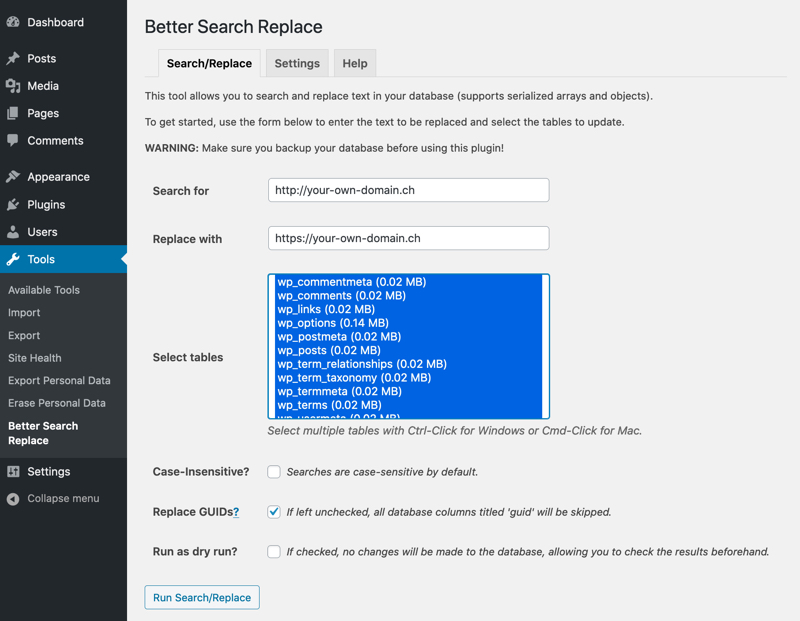
For support requests please use this form instead.



