You can change the domain of your Sites website in the Hostpoint Control Panel at any time.
Follow these steps to do so:
- Log in to the Hostpoint Control Panel with your Hostpoint ID.
- Open your web hosting account.
- In the left-hand menu, click on “Websites” > “Sites” and in the middle on “Administration”.
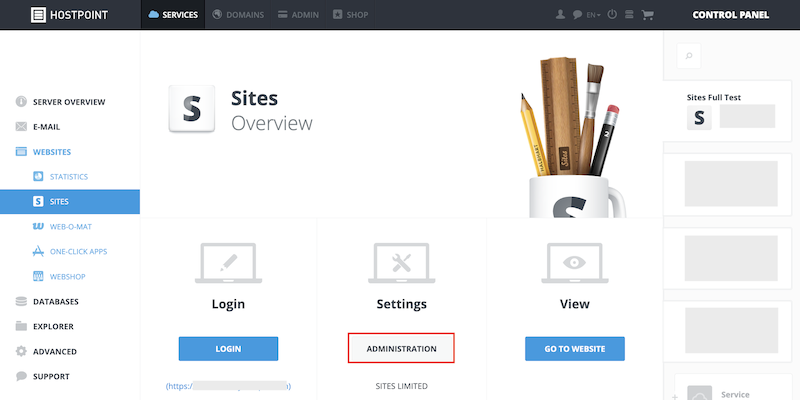
- Under “Website options”, select the new domain for your website and click on “Change website”.
Note: If the domain has not yet been registered in the domain management, you can add it by clicking on “+”.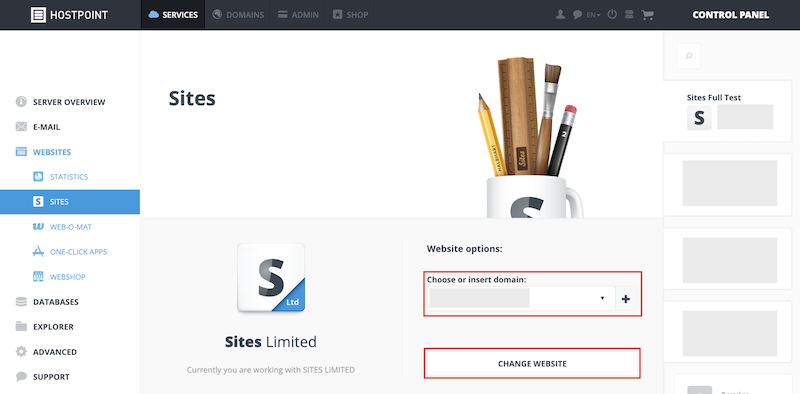
→ The domain has been changed. In order for your website to be accessible under the new domain, you need to re-publish the website in Sites.
For support requests please use this form instead.



