With the full version of Sites, you have the option to offer your website in multiple languages.
We’ve broken down how to do this into the following steps:
Add language
- Log into the Hostpoint Control Panel and start Sites.
- Open the menu and click on “Settings” > “General”.
- Scroll down to the “Languages” section.
→ You’ll see the language that your website is currently available in. - Click “Add language”.
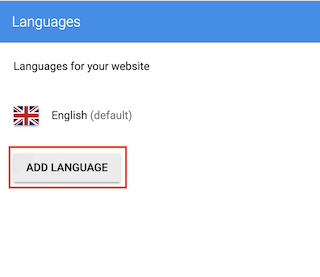
- Select the desired language and then click “Next”.

- Select one of the two options:
- Copy content from another language: The new language version (e.g. German) is created and all pages and content are copied from the existing language (e.g. English). This option is handy if you’re planning on using the same site structure and content for the new language. It means you don’t have to switch between languages when editing.
- Start with empty page: The new language version is created without content. This option makes sense if you want to completely redesign the website structure and content in the new language.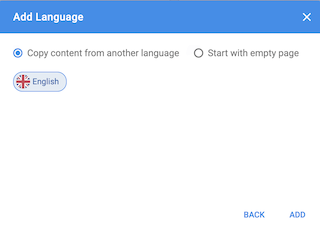
- Click “Add”.
→ The language is added. Depending on the complexity of your website, this may take a few minutes. - Repeat the process if you want to add additional languages.
→ You will be able to see the language you have just added in the “Languages” section.
→ Click on the three dots to set the default language for your website. The content will be displayed in this language by default when your website is accessed.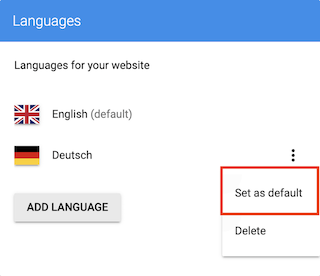
Edit content
The content of each language version can be edited independently.
- Open the menu and go to “Website Content”.
→ The flags show you which pages belong to which language.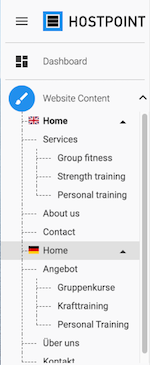
- Fill the pages in the new language with the desired content and translations.
- Click on “Website structure” in the menu to edit the structure and titles of the individual pages. You can change the language in the drop-down menu at the top right.
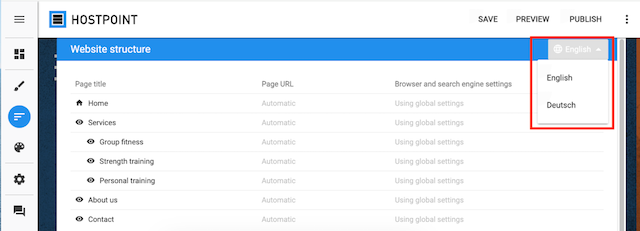
Set up language-specific settings
You can set the following individual settings and translations for each language:
- Browser settings
- Cookie policy
- Quick access for mobile devices (“Smart Access”)
The settings can be found in the menu under “Settings” > “General” / “Mobile”.
For all of these settings, you can select the language using the drop-down menu at the top right.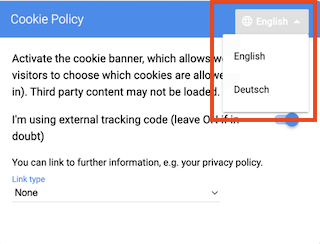
Publish website
Once you are happy with the website in the new language and have applied all the necessary settings, click “Publish”.
When you access your website, content will be displayed in the language you have set as your default language. The language can be changed in the menu – where exactly varies from design to design.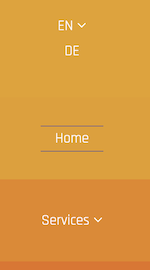
For support requests please use this form instead.



