In the Hostpoint Control Panel (with a web hosting package)
To transfer your e-mails from your previous e-mail service provider to Hostpoint, follow these steps:
- Log in to the Hostpoint Control Panel with your Hostpoint ID.
- Open your web hosting account.
- Click on “E-mail” in the menu on the left.
→ The overview shows all e-mail addresses that you have created. - Click on “Edit” next to the desired e-mail address.
- In the menu on the left, click on “E-mail migration service” and then “Start your free e-mail migration now”.
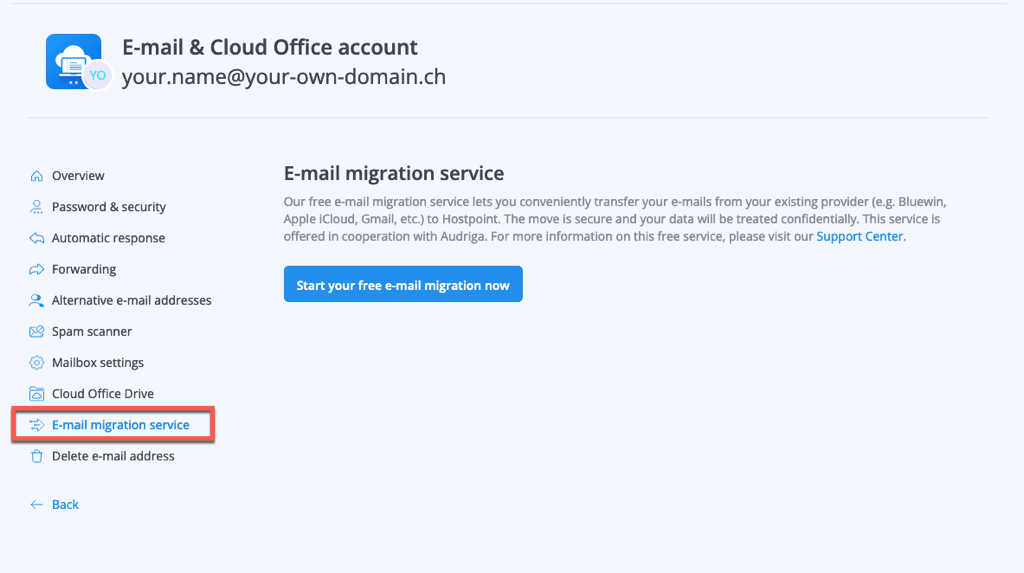
→ You will now be redirected to the e-mail migration page.
In the Hostpoint Control Panel (with E-mail & Cloud Office package)
To transfer your e-mails from your previous e-mail service provider to Hostpoint, follow these steps:
- Log in to the Hostpoint Control Panel with your Hostpoint ID.
- Open “E-mail & Office”.
→ The overview shows all e-mail addresses that you have created. - Click on “Edit” next to the desired e-mail address.
- In the menu on the left, click on “E-mail migration service” and then “Start your free e-mail migration now”.
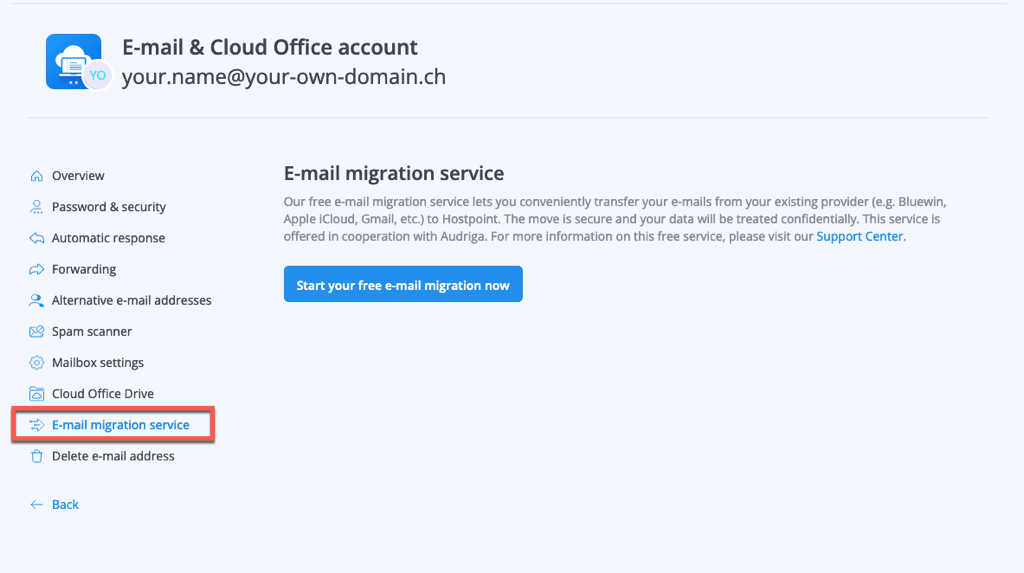
→ You will now be redirected to the e-mail migration page.
For support requests please use this form instead.



