You can activate two-factor authentication via the Hostpoint Control Panel.
Follow these steps to do so:
- Log into the Hostpoint Control Panel with your Hostpoint ID.
- Click “Admin” on the menu at the top.
- Click “Hostpoint ID” in the left menu.
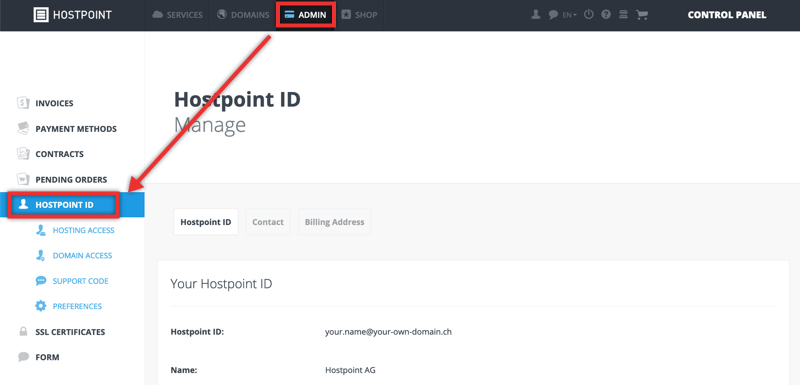
→ Your Hostpoint ID will be displayed. - Scroll down to the “Two-factor authentication” section.

- Select the “Enable” button.
→ Step-by-step instructions will guide you through the activation process.
→ After successfully completing the process, two-factor authentication will be activated for your Hostpoint ID. The next time you log into the Hostpoint Control Panel, you will be prompted to enter your password and the additional code from the authenticator app.
For support requests please use this form instead.



