To install WordPress on your web hosting, log-in to the Control Panel with your Hostpoint ID.
On the server overview click on «Websites» and then under the sub-item «Applications».
Switch to «Available applications», select WordPress and click on «Install».
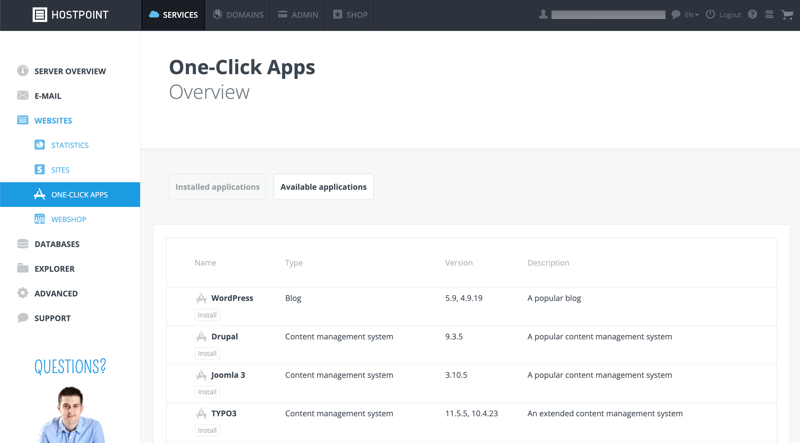
Select the appropriate domain on which you want to install WordPress. The directory should be filled in automatically. The option «Install WordPress in subdirectory /wordpress» is only needed if the directory where you want to install the website already contains content. Otherwise, leave the option unchecked.
If you want to install a specific former version of WordPress, you can select it here. Otherwise, the latest available version is automatically selected. The access data will be generated automatically. If you prefer to set the access data yourself, you can assign them manually. Select the preferred language of your WordPress installation. Accept the general terms of use and click on «Install». WordPress will now be installed on your hosting.
If you have generated your access data automatically, they will be displayed once after the installation. Make a note of them or save them in your browser. Now you can log in to your WordPress using the link provided there.
For support requests please use this form instead.



