Reset password
If you’ve forgotten your Hostpoint ID password, you can reset it.
Follow these steps to do so:
- On the Hostpoint Control Panel login page, click “Lost Your Password?”
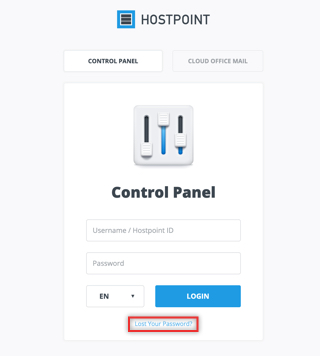
- The system will prompt you to choose between Hosting and Hostpoint ID. Click the “Hostpoint ID” button. If you’ve forgotten your hosting login password, click the “Hosting” button.
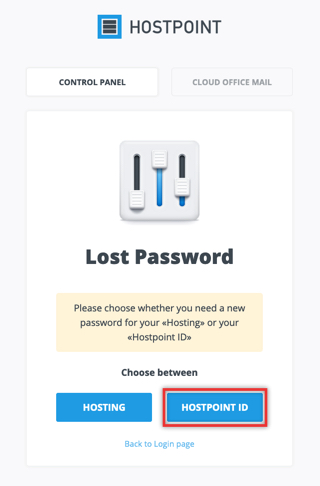
- Enter your Hostpoint ID in the first field.
- In the second field, type the CAPTCHA code shown above the field.
- Click the “Reset my password” button.
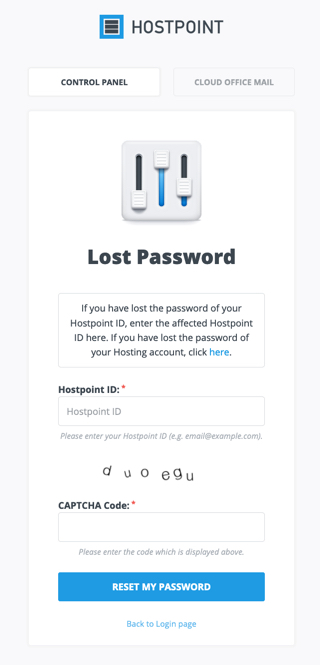
→ We will send an e-mail with a link to the contact address associated with your Hostpoint ID. - Click the link included in this E-Mail.
→ You will be taken to a page where you can create a new password for your Hostpoint ID.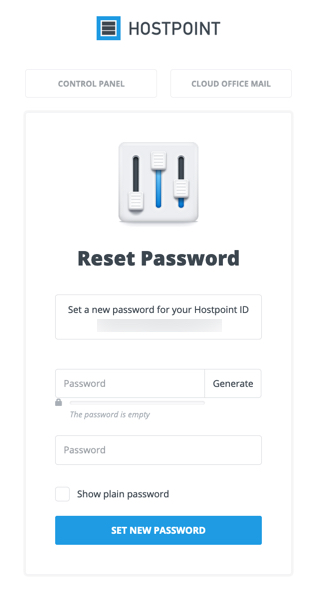
No access to the contact e-mail address
A “contact e-mail address” is stored in the Hostpoint Control Panel. Please make sure that this e-mail address is always up to date. This e-mail address is required, for example, to reset your password, send the newsletter and provide other customer information. The contact e-mail address is not intended for technical contacts/webmasters.
Send login details by mail
If you do not have access to the registered contact e-mail address or if the e-mail address is no longer valid, we may send your login details by mail to your billing address. Please contact our support team for this.
Please change your contact e-mail address the next time you log into the Hostpoint Control Panel.
Change your contact e-mail address
You can change your contact e-mail address under “Admin” > “Hostpoint ID” > “Contact details” in the Hostpoint Control Panel. Change the e-mail address immediately after logging in for the first time with the new password so that we can always reach you.
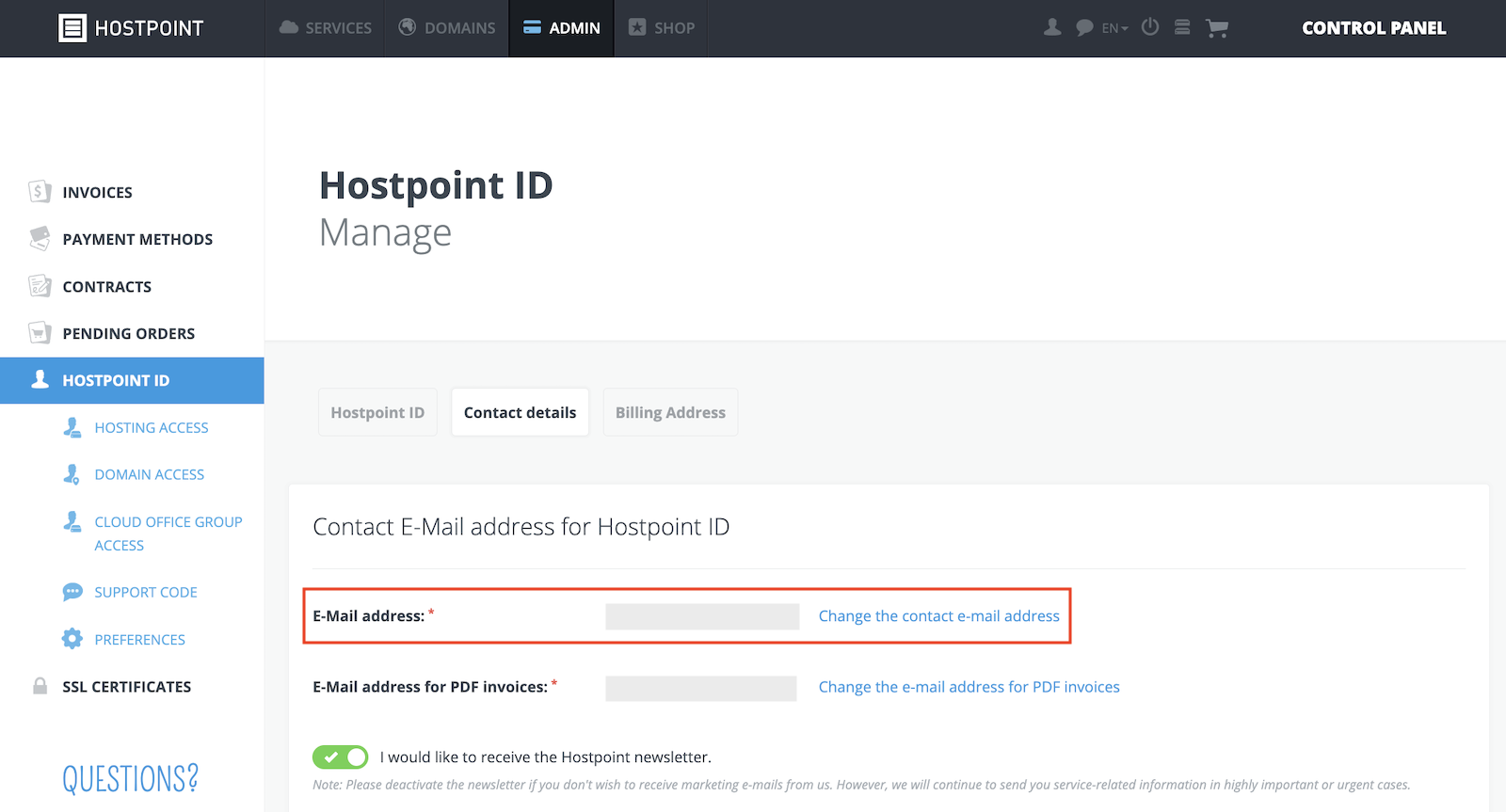
For support requests please use this form instead.



