An anonymous FTP account allows access to a specific folder on your server without having to enter a password. The user only has read-only permissions and can therefore read and download data, but cannot make any changes on your server.
To create an anonymous FTP account, proceed as follows:
- Log in to the Hostpoint Control Panel with your Hostpoint ID.
- Open your web hosting.
- In the menu on the left, click on “Advanced” > “FTP”.
- Under “Settings”, activate “FTP access” in order to be able to create FTP accounts.
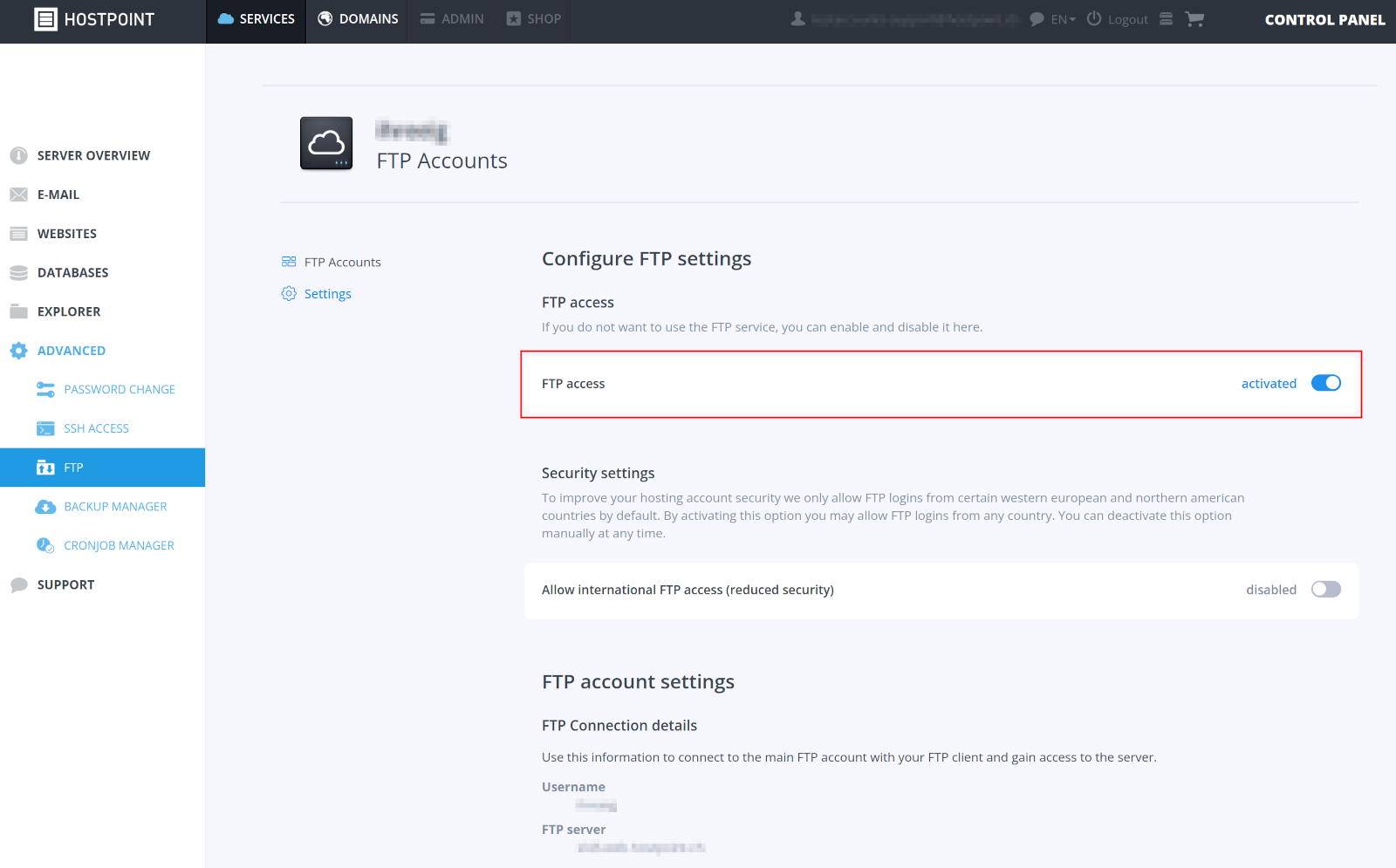
- Click on “FTP Accounts” > “Create FTP account”.
- Enter a user name for the FTP account.
Note: At Hostpoint, the user name consists of a freely selectable name and a domain name (e.g.This email address is being protected from spambots. You need JavaScript enabled to view it. ). However, FTP access is not restricted to this domain. The path determines which folders the user has access to. In addition, the FTP account has no connection with an e-mail address, only the structure is the same. - Activate the “Anonymous mode”.
- For the path, specify the folder on the server this FTP account is supposed to access.
- Click on “Create”.
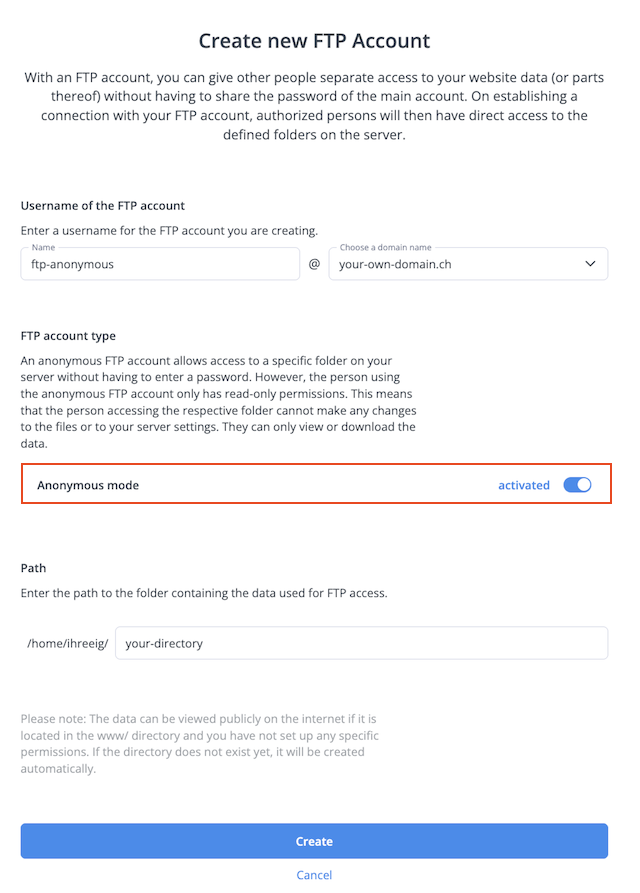
→ The FTP account has been created and is displayed under “FTP accounts”.
Establishing a connection
To establish a connection, use a common FTP program such as FileZilla (Windows, Mac, Linux) or Cyberduck (Mac).
| FTP server/host | Enter your domain in this field or, if it is still inactive, the host name which you can find in the Hostpoint Control Panel under “Services” > “Advanced” > “FTP” > “Settings” > “FTP server”. Example: ftp.your-own-domain.ch sl100.web.hostpoint.ch |
| Username | Enter the FTP user name. |
| Password | No password is required as this is an anonymous FTP account. |
| Port | 21 |
For support requests please use this form instead.



