There are three different ways to find out which database and database users are stored on your website.
In the Hostpoint Control Panel under “One-Click Apps”
- Log in to the Hostpoint Control Panel with your Hostpoint ID.
- Open your web hosting.
- In the left-hand menu, click on “Websites” > “One-Click Apps”.
- Click on “Info” under the application (e.g. WordPress).
 → Under “Database”, you will see the name of the stored database.
→ Under “Database”, you will see the name of the stored database. 
- To find out which database users are assigned to it, click on “Databases” in the left-hand menu.
→ Here, you can see the previously identified database and the assigned users.
In the Hostpoint Control Panel in the configuration file of your website
- Log in to the Hostpoint Control Panel with your Hostpoint ID.
- Open your web hosting.
- Click on “Websites” in the left-hand menu, and then on the document root of your website.

- Search for the website configuration file and open the file using the pencil icon.
Note: The configuration file and the variables for the database and database users are different for each CMS. Below is a list of the most important CMS. Please refer to the internet for information on other CMS.
- WordPress: wp-config.php
- Drupal: sites/default/settings.php
- Joomla!: php
- Typo3: varies depending on the version and installation type:
-
- typo3conf/LocalConfiguration.php
- typo3conf/system/settings.php
- config/system/settings.php
-
- Search for the database and database user variables in the file.
- WordPress: DB_NAME, DB_USER
- Drupal: database, username
- Joomla!: $db, $user
- Typo3: dbname, user
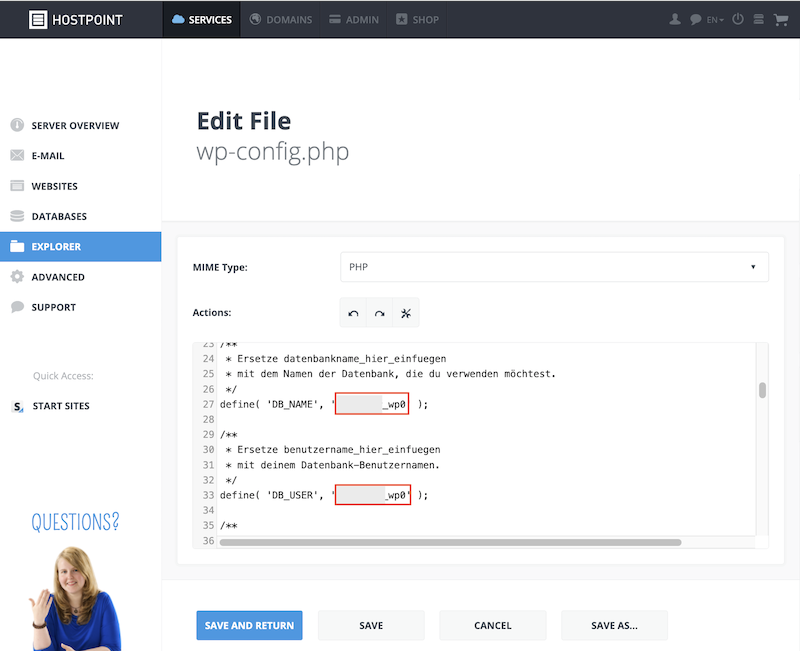
Via SSH
The database name and the database users can also be determined using a SSH command. However, only use this method if you have basic knowledge of SSH.
- Connect to your web hosting server via SSH.
- Execute the following command:
grep -r "[Your account/web hosting name]" www/[Document root of your website]/Example:
grep -r "ihreeig_" www/ihreeig.myhostpoint.ch/→ The name of the database and the database user will be displayed.
For support requests please use this form instead.



