In the Hostpoint Control Panel, you have the option to set up a redirection for your domain. This will automatically redirect visitors to the specified website when they enter your domain in the browser.
To set up a redirect, proceed as follows:
- Log in to the Hostpoint Control Panel with your Hostpoint ID.
- Click on “Domains” in the menu at the top.
→ You will see an overview of your domains. - Click on “Edit” for the desired domain.

→ You will see the detail data of your domain. - Under “Domain state”, select the “Redirect domain (HTTP Redirect) to:” option
- Enter the desired URL and click on “Save”.
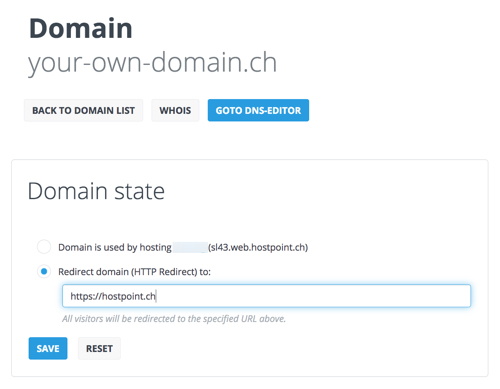
→ The redirect has been set up. After approx. 5 – 10 minutes, the redirect of the domain and all subdomains is active, unless the subdomains have their own records.
For support requests please use this form instead.



