Cloud Office's Drive feature lets you share folders and files with other people.
To do so, proceed as follows:
- Log into Cloud Office with your e-mail address and your password.
- Go to the drive application in the blue menu at the top.

- Select the desired folder or file and click on “Share” at the top.
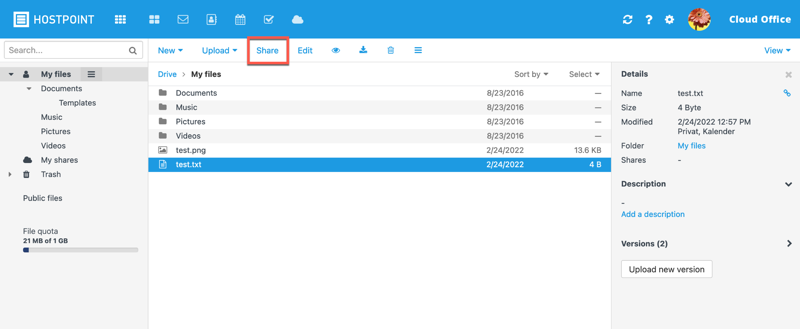
- Select which people will be able to access the relevant folder or file: Only invited people or anyone who is invited and anyone with the link.
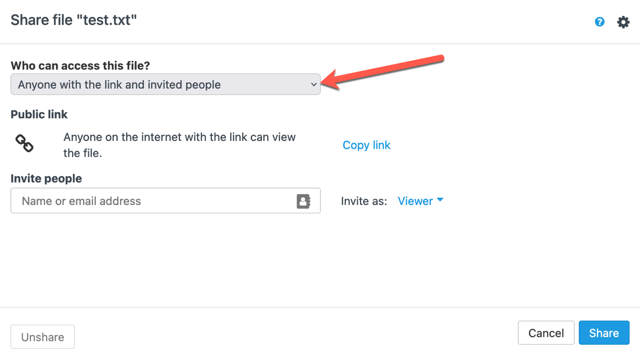
Note: It is also possible to give invited people different permissions for folders/files: viewer (read only), reviewer (read and write), author (read, write and delete).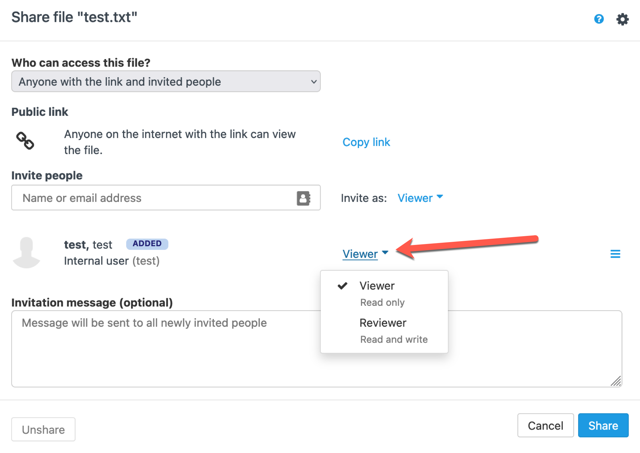
- Close the settings by clicking on “Share”.
→ The invited people will then be notified by e-mail that they have been granted access to the calendar. If you prefer to copy the link, you can send it to the desired recipients.
You can also find more information about Cloud Office features in the online help.
For support requests please use this form instead.



