Would you like to import your calendars, contacts and tasks in Cloud Office? In this article, we'll show you how to do this.
Calendar
In Cloud Office, it is possible to import events from an iCal file into the calendar.
To do so, proceed as follows:
- In the folder view, select the calendar into which you want to import the appointments.
- Click on “Import” in the “Actions for...” menu to the right to the calendar.
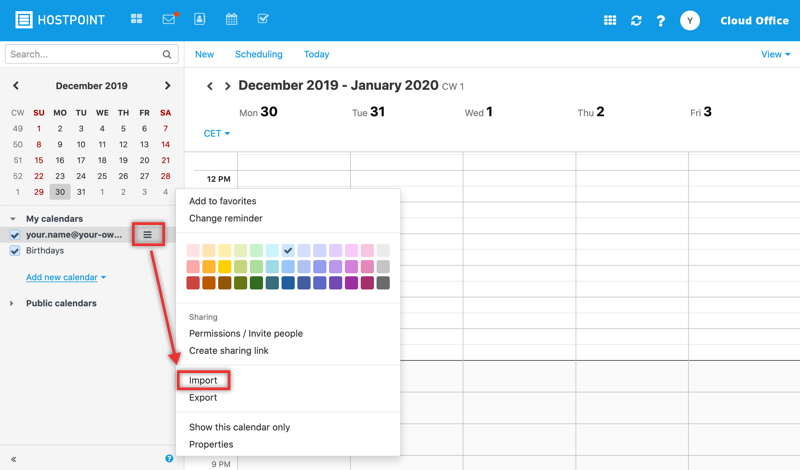
- Click on “Upload file” and select a file in iCal format.
- To also import appointments that have the same identification number as already existing events, activate “Ignore existing appointments”.
- Click on “Import”.
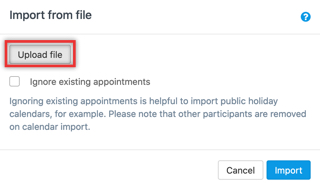
→ The appointments will be imported into the selected calendar.
Contacts
In Cloud Office, it is possible to import contacts from a vCard or CSV file into a specific address book.
To do so, proceed as follows:
- In the folder view, select the address book into which you want to import the contacts.
- Click on “Import” in the “Actions for...” menu to the right of the address book.
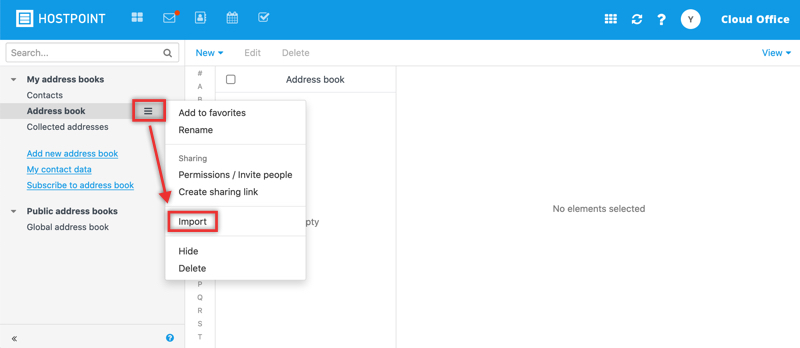
- Choose whether the contacts should be imported from a vCard or CSV file.
- Click on “Upload file” and select a suitable file.
- Click on “Import”.
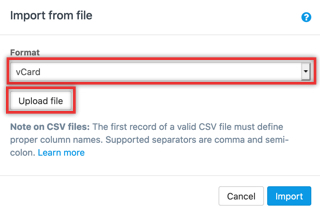
→ The contacts will be imported into the selected address book.
Tasks
In Cloud Office, it is possible to import tasks from an iCal file.
To do so, proceed as follows:
- In the folder view, select the task folder into which you want to import the tasks.
- Click on “Import” in the “Actions for...” menu next to the tasks folder.
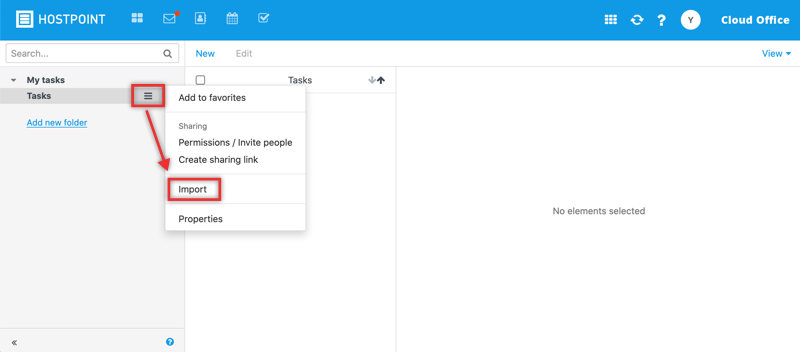
- Click on “Upload file” and select the desired file.
- To also import tasks that have the same identification number as already existing tasks, activate “Ignore existing events”.
- Click on “Import”.
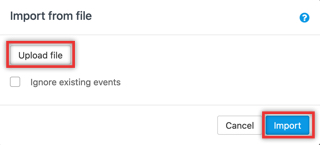
→ The tasks will be imported.
For support requests please use this form instead.



