Step-by-step instructions for configuring your E-Mail account in Outlook for Mac OS X.
If you have created an E-Mail address in the Control Panel, you can configure this account in Outlook for Mac OS X.
E-Mail account administration
In the Outlook menu, select «Preferences» and then «Accounts» to manage your E-Mail accounts.
Adding an E-Mail account
A menu containing several options appears. Select «E-Mail Account».
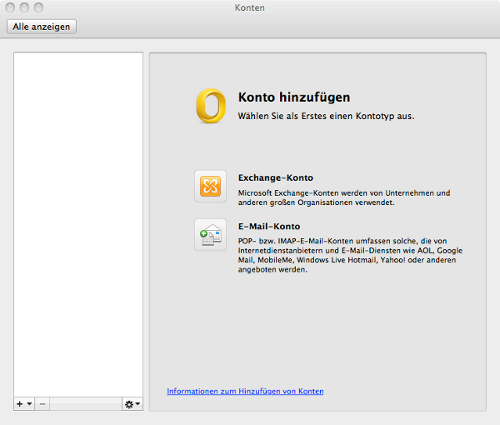
Choosing the account type: POP3 or IMAP
Now choose between a POP3 or IMAP account.
- IMAP
- Using IMAP saves your E-Mails on the server. Each time you read an E-Mail, a copy is downloaded from the server.
- POP3
- Using POP3 downloads and saves your E-Mails to your Outlook. The messages are then deleted from the server. This way, you can also read your E-Mails offline at any time, for example if you are on the train.
If you are not certain choose IMAP.
IMAP configuration
- Enter the full E-Mail address and the password that you defined in the Control Panel when setting up the E-Mail address.
- Enter your full E-Mail address again in the «Username» field.
- For «Incoming server», enter imap.mail.hostpoint.ch and check the box next to «Use SSL to connect (recommended)».
- For «Outgoing server», enter asmtp.mail.hostpoint.ch and check the box next to «Use SSL to connect (recommended)».
- If the port does not automatically change to 465, select «Override standard port» and enter 465 for the port.
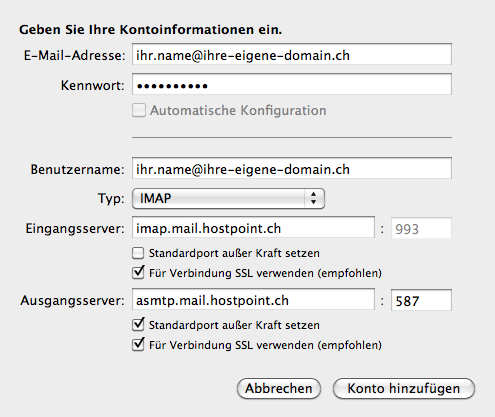
POP configuration
- Enter the full E-Mail address and the password that you defined in the Control Panel when setting up the E-Mail address.
- Enter your full E-Mail address again in the «Username» field.
- For «Incoming server», enter pop.mail.hostpoint.ch and check the box next to «Use SSL to connect (recommended)».
- For «Outgoing server», enter asmtp.mail.hostpoint.ch and check the box next to «Use SSL to connect (recommended)».
- If the port does not automatically change to 465, select «Override standard port» and enter 465 for the port.
Finish
Click «Add account», and the account setup will be completed.
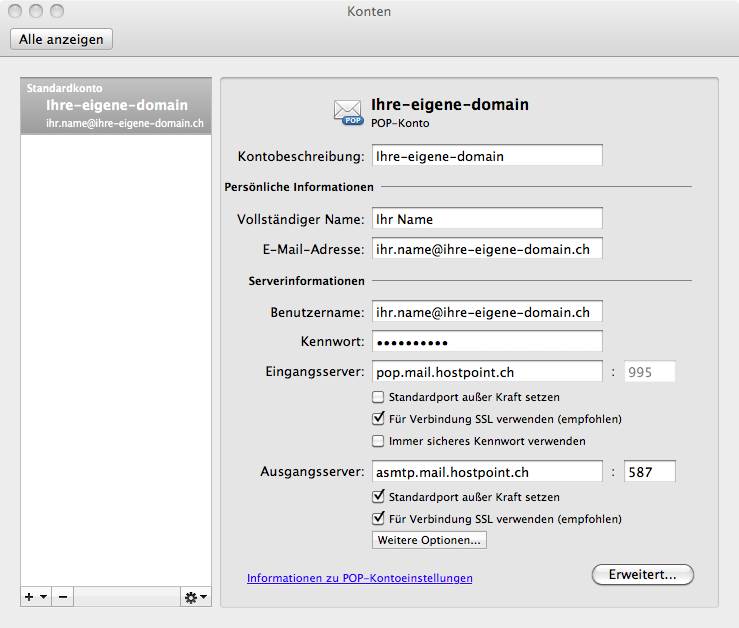
For support requests please use this form instead.



