In the Hostpoint Control Panel (with web hosting package)
To change the password for an e-mail account, follow these steps:
Log in to your Control Panel with your Hostpoint ID at https://admin.hostpoint.ch and open your web hosting account. Select “E-mail” from the menu.
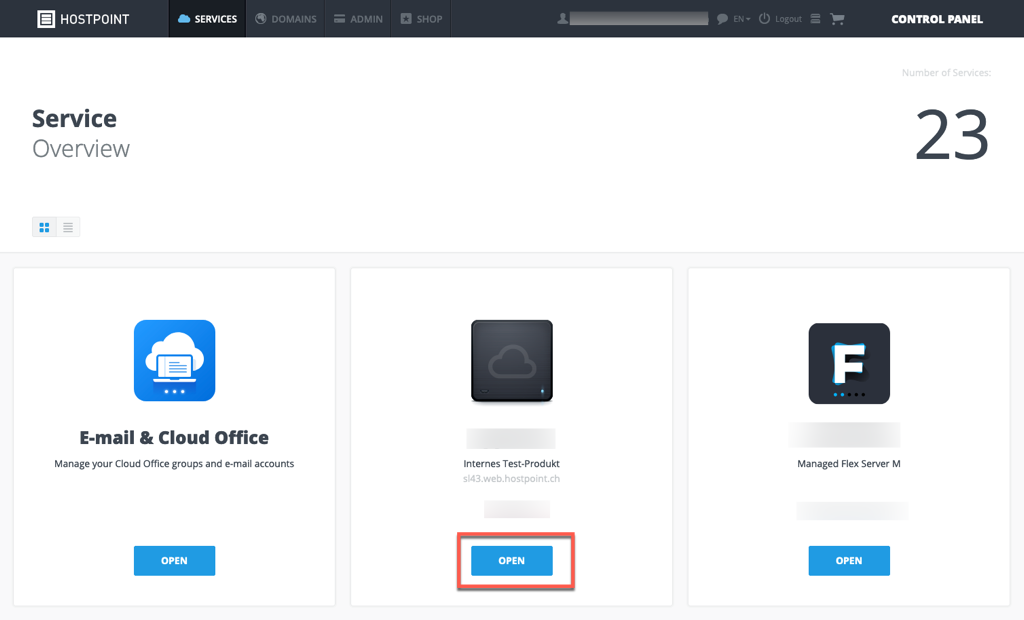
The overview shows all e-mail addresses that you have created. Click on “Edit” next to the desired e-mail address.
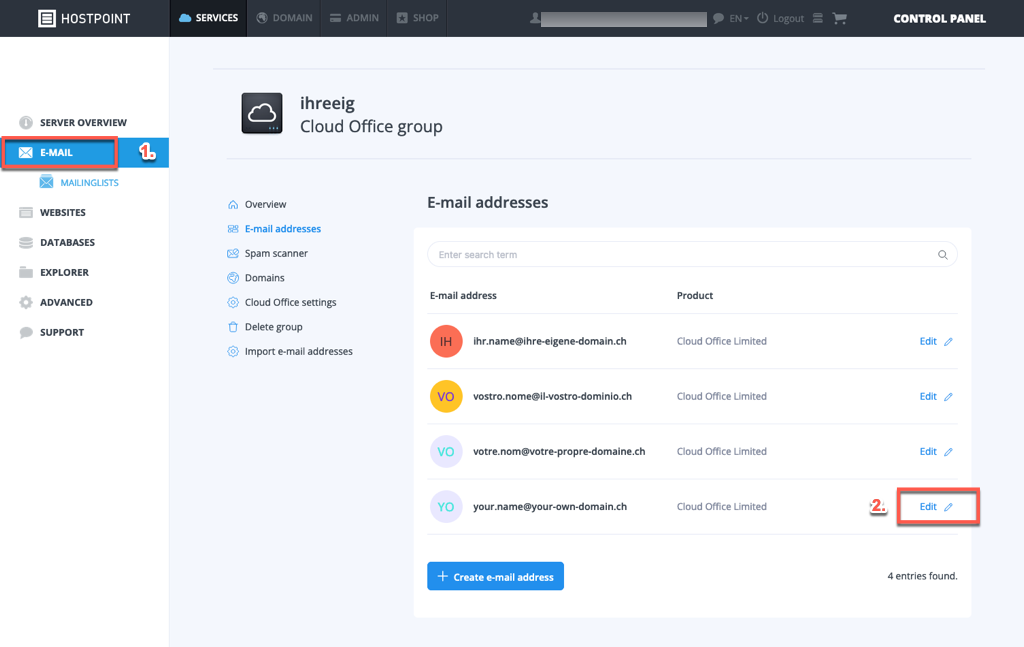
Now select the menu item “Password & Security” and then “Change your password now”.
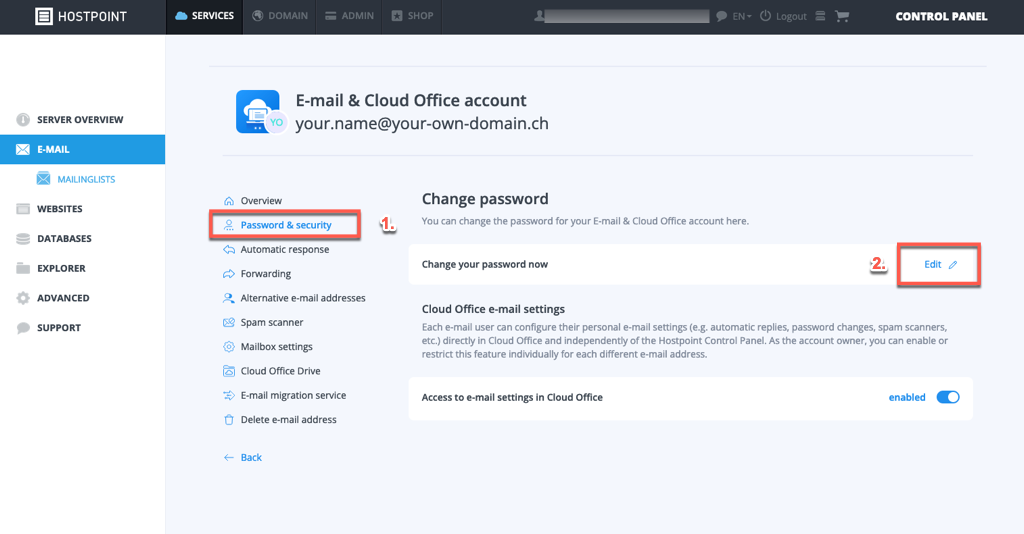
This opens the option “Change password for e-mail” and you will see the two fields “Set password” and “Confirm password”. Enter the desired new password in both fields.
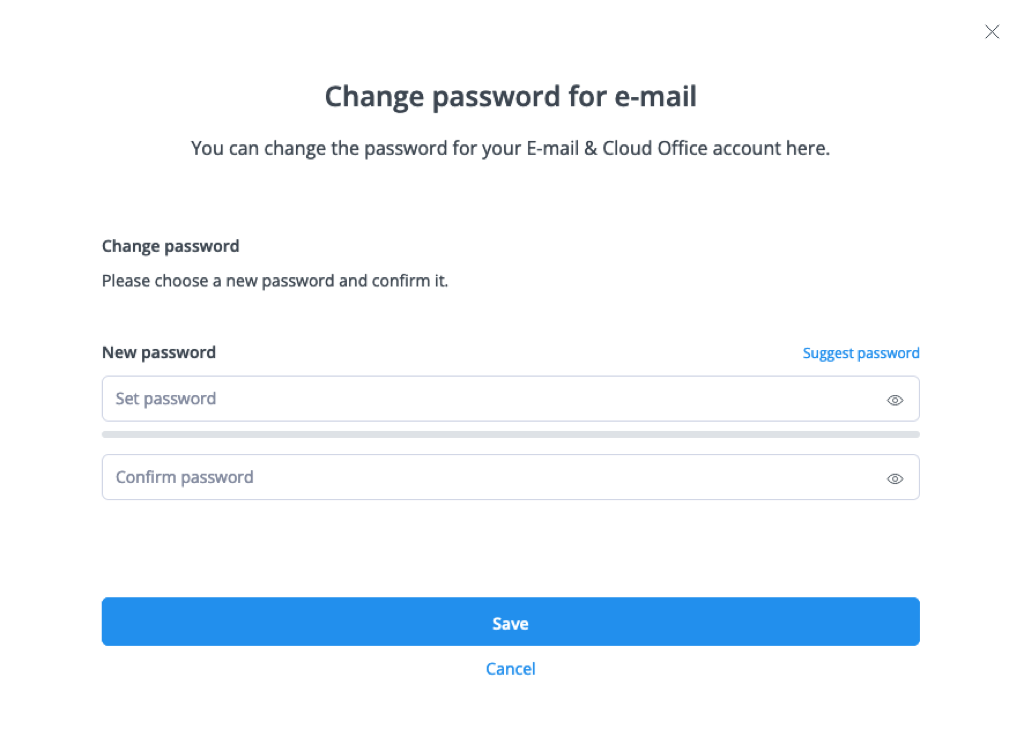
Then click “Save” once the password is secure enough.
In the Hostpoint Control Panel (with E-mail & Cloud Office package)
To change the password for an e-mail account, follow these steps:
Log in to your Control Panel with your Hostpoint ID at https://admin.hostpoint.ch and open “E-mail & Cloud Office”.
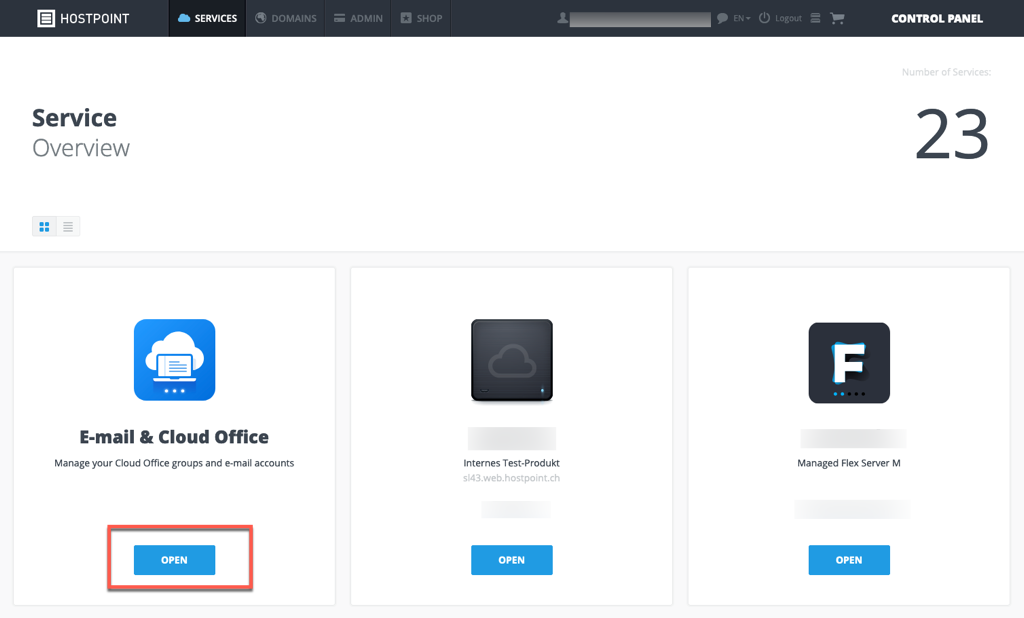
The overview shows all e-mail addresses that you have created. Click on “Edit” next to the desired e-mail address.
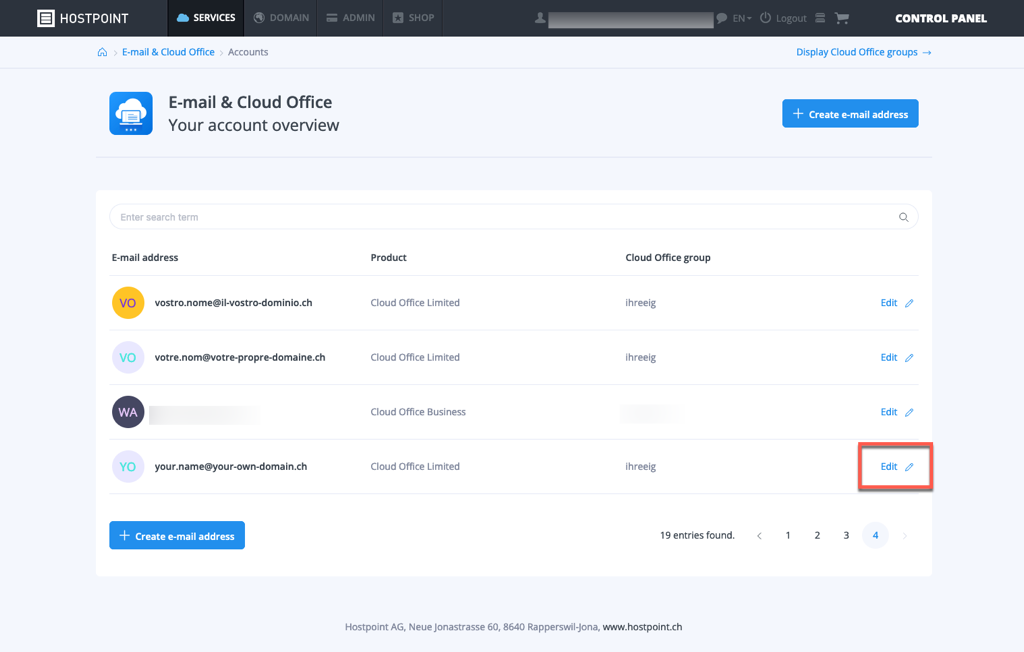
Now select the menu item “Password & Security” and then “Change password”.
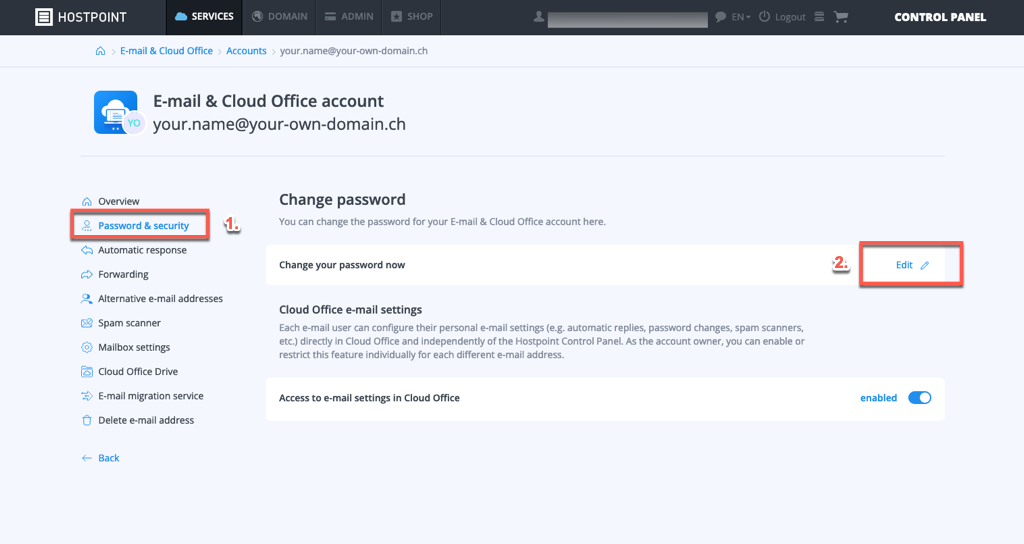
This opens the option “Change password for e-mail” and you will see the two fields “Set password” and “Confirm password”. Enter the desired new password in both fields.
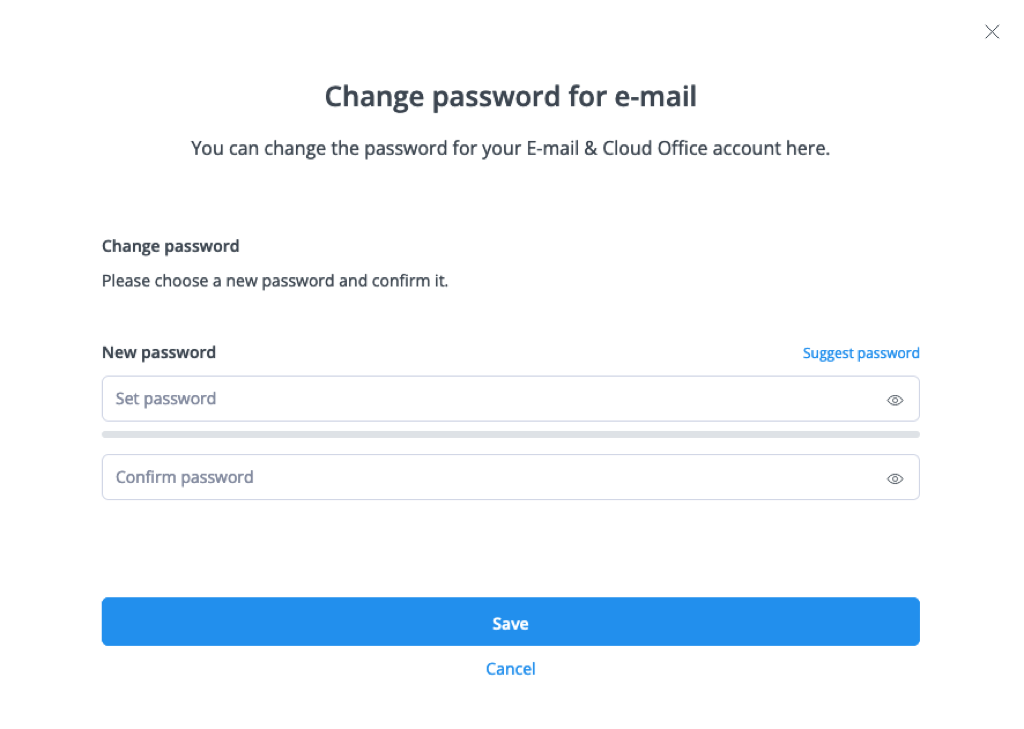
Then click “Save” once the password is secure enough.
In Cloud Office
To change the password for an e-mail account, follow these steps:
Log in to Cloud Office at https://office.hostpoint.ch/ with your e-mail address and click on the gear icon top right. From here, select “Settings”.

Now select “E-mail settings” on the left and you will see all the settings available for your e-mail account.
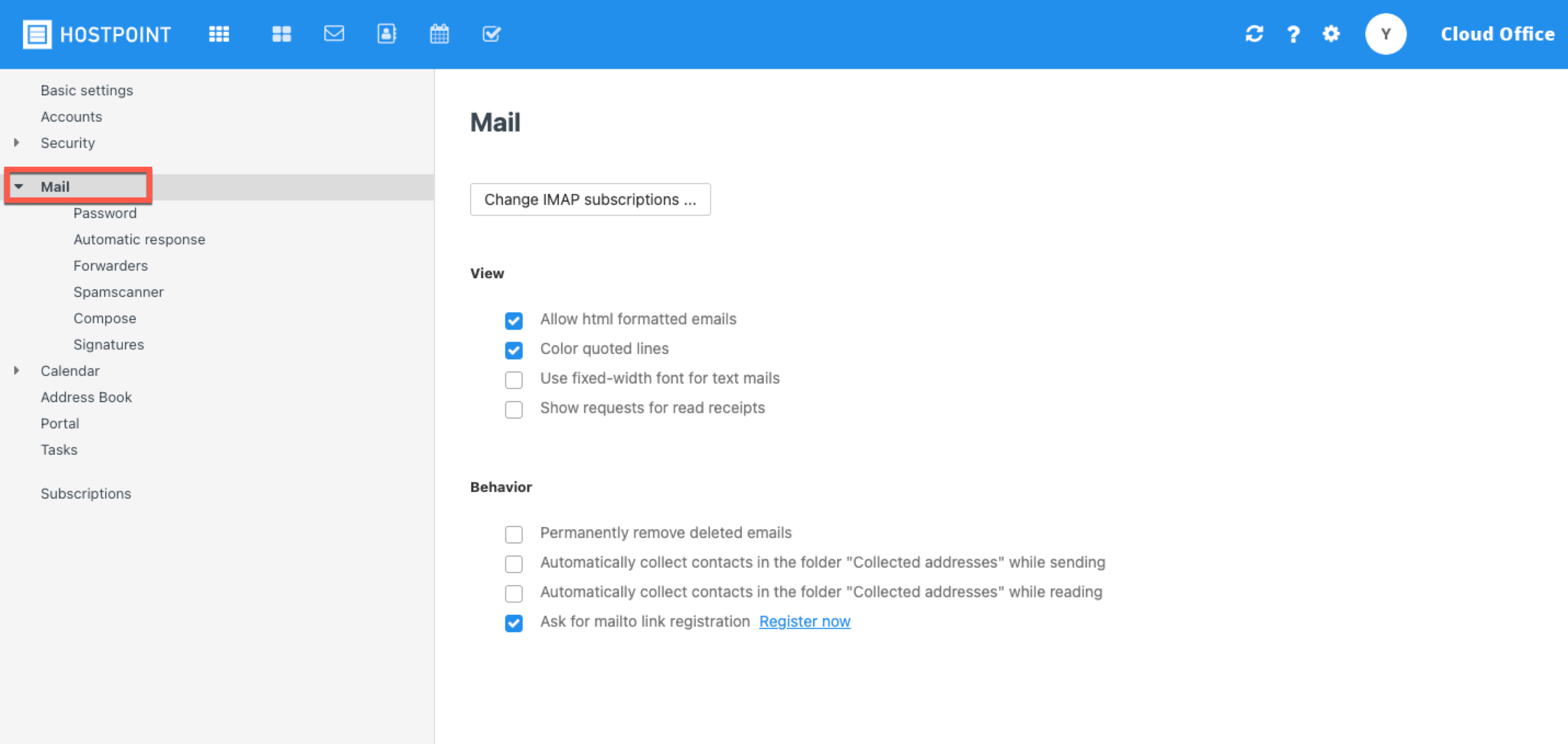
Now select the menu item “Password” and this opens the option “Change password”.
You will see now first the field “Current password for your e-mail-address" and here you enter your current password.
Then click “Save” once the password is secure enough.
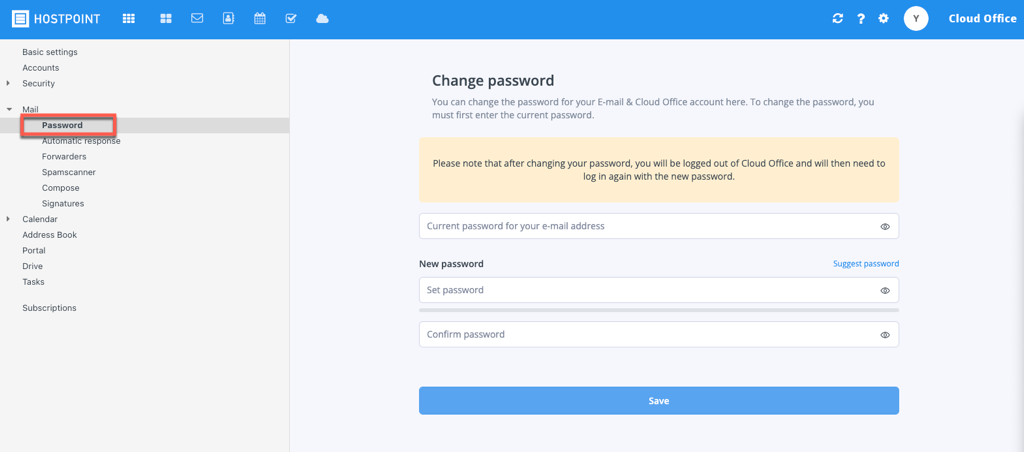
For support requests please use this form instead.



