Step-by-step instructions for configuring your E-Mail account in Apple Mail.
If you have created an E-Mail address in the Control Panel, you can configure this account in your Apple Mail.
E-Mail account administration
Click «Mail» and then select «Accounts» from the File menu to manage your E-Mail accounts. Select «Add Account».
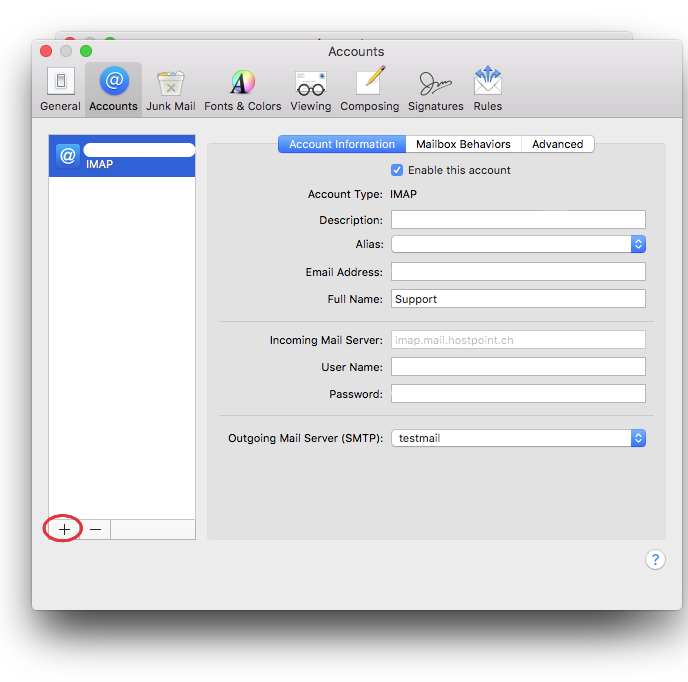
Configuration
Select «New Mailbox» and proceed through the steps.
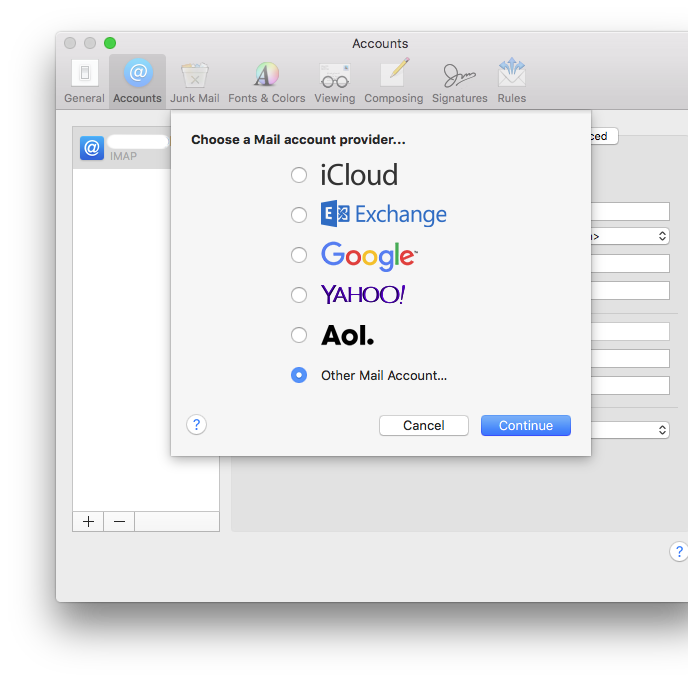
First enter a name for this account. This name will be displayed in the account list.
Enter your full E-Mail address and the corresponding password in the field below.
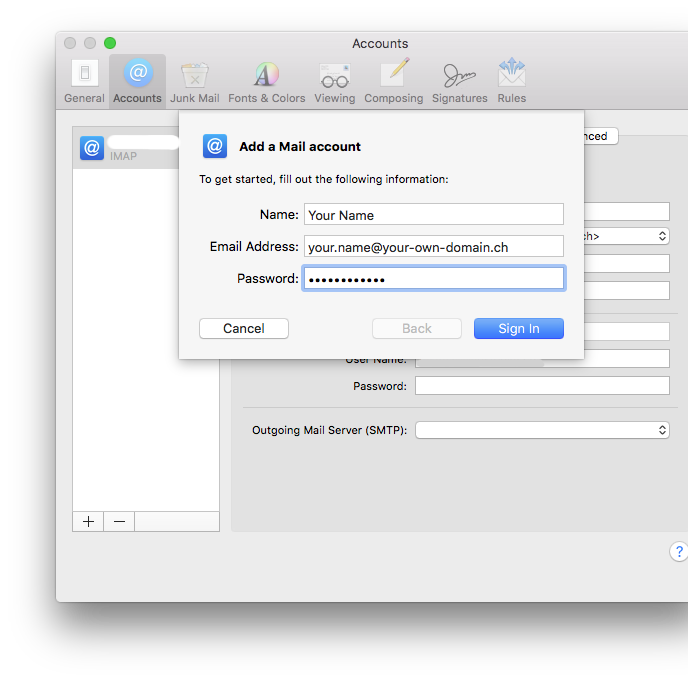
Choosing the account type: POP3 or IMAP
Now choose between a POP3 or IMAP account.
- IMAP
- Using IMAP saves your E-Mails on the server. Each time you read an E-Mail, a copy is downloaded from the server.
- POP3
- Using POP3 downloads and saves your E-Mails to your Apple Mail. The messages are then deleted from the server. This way, you can also read your E-Mails offline at any time, for example if you are on the train.
If you are not certain choose IMAP.
IMAP
Enter the full E-Mail address in «User Name» and the corresponding password in the field below.
Enter imap.mail.hostpoint.ch as Incoming Mail Server.
POP3
Enter the full E-Mail address in «User Name» and the corresponding password in the field below.
Enter pop.mail.hostpoint.ch as «Incoming Mail Server».
Outgoing mail server
Enter asmtp.mail.hostpoint.ch as «Outgoing Mail Server».
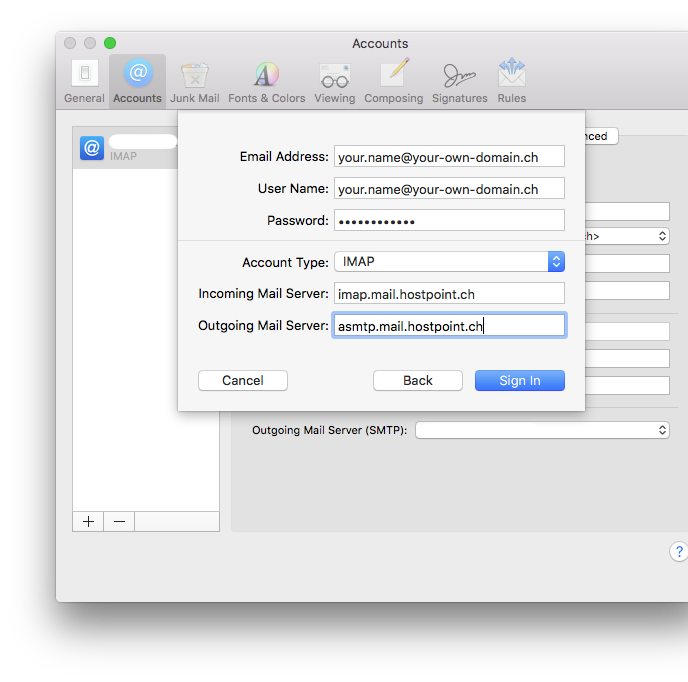
Finish
Click «Sign In» to set up your account and then «Continue» to complete the setup process.
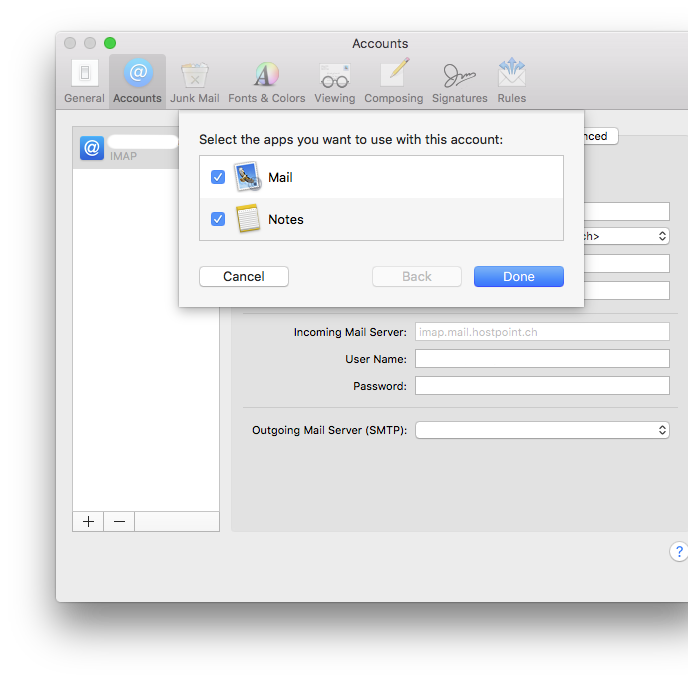
Once your account has been set up, go to «Advanced» and uncheck the box next to «Automatically detect and maintain account settings».
Also make sure the port number is correct:
| Account- and connection type | Port |
|---|---|
| IMAP with SSL | 993 |
| IMAP without SSL / with TLS | 143 |
| POP3 with SSL | 995 |
| POP3 without SSL / with TLS | 110 |
| SMTP with SSL | 465 |
| SMTP without SSL / with TLS | 587 |
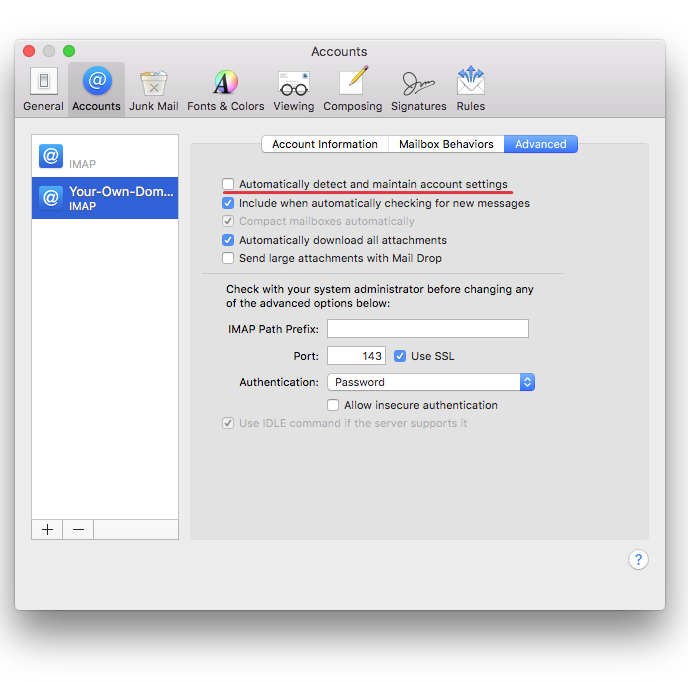
On the «Account Information» tab, click the drop-down menu next to «SMTP Server» and select «Edit SMTP Server List».
Make sure the port number is correct:
| Account- and connection type | Port |
|---|---|
| SMTP with SSL | 465 |
| SMTP without SSL / with TLS | 587 |

For support requests please use this form instead.



