The e-mail header contains all the information relevant about an e-mail message. Our support team often needs the e-mail header or .eml file of the message in order to identify the problem and help you with any questions.
What is an e-mail header?
An e-mail message has multiple layers of information, with the visible layer being the message itself.
In the background (the e-mail header), however, much more is noted and written, even for sent messages.
The information in this hidden e-mail header relates to the technical sending itself and the communication between the e-mail servers of the sender and the recipient.
For example, if a message has been declared as spam, this is noted in the e-mail header.
This information is important for our support team to help you with any queries you may have.
Where can I find the e-mail header in Cloud Office Mail?
Click on the burger menu of the corresponding mail and select the option "View source".
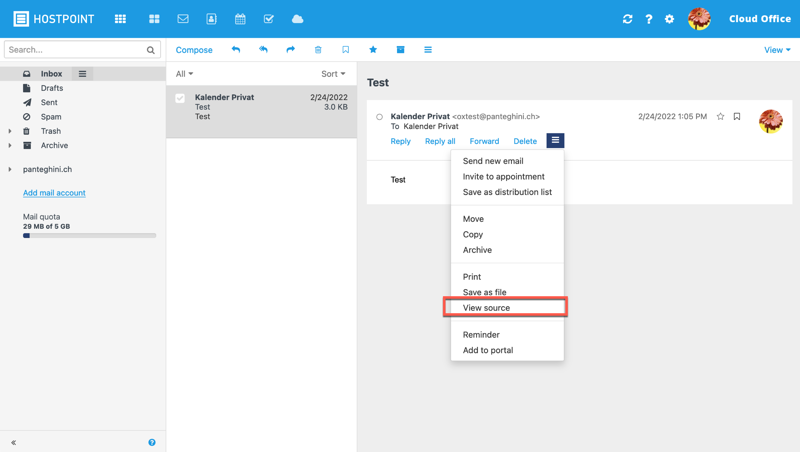
A new window will open with the e-mail header. You can now copy it.
Where can I find the e-mail header in Apple Mail?
Select the desired message and select “View” in the menu at the top. followed by one of the options “Source code” or “Raw source”.
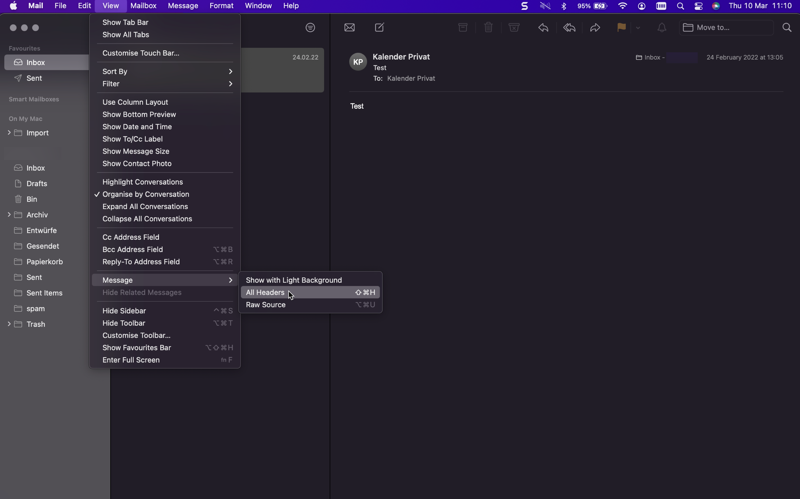
A new window will open with the e-mail header. You can now copy it.
Where do I find the e-mail header in Microsoft Outlook?
Open the desired message. Then go to the “File” menu and select the “Properties” option.
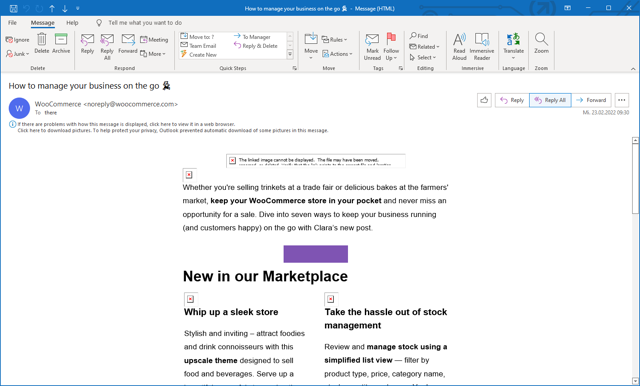
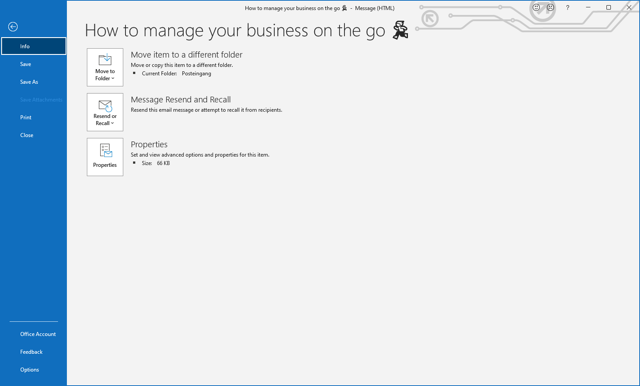
A new window will open with the e-mail header. You can now copy it.
Where can I find the e-mail header in Thunderbird?
Select the desired message and select “View” in the menu at the top followed by the option “Message source code”.
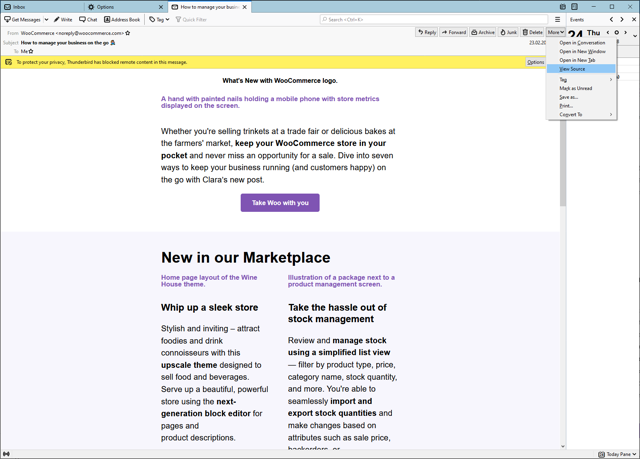
A new window will open with the e-mail header. You can now copy it.
What is an .eml file?
E-mails can be saved as .eml files.
E-mail files of this form contain all important information and the header of the message.
In the most common e-mail clients you can save a message directly as a file. This way, there’s no need to export the e-mail header separately.
This usually works by right-clicking on the message and then clicking on “Save”.
This .eml file can then be added as an attachment in a new message.
For support requests please use this form instead.



